Transforming your photos from dull to dynamic is now simpler with a new AI tool in Photoshop.
Coming to you from Nathan Cool Photo, this insightful video demonstrates how to use the new AI-powered adjustment brush tool effectively. In the video, you’ll see Cool explaining the use of the tool, which has been in Photoshop for a while but is often overlooked. This brush can make precise adjustments like changing exposure and color balance in specific areas. For example, by selecting the driveway in the sample image, you can reduce its exposure without affecting the rest of the image. Similarly, enhancing the grass's color balance brings out its natural hues without overdoing it.
Cool then moves on to adjusting the sky's vibrance. Unlike saturation, vibrance targets only muted colors, adding a subtle yet impactful punch to the sky. This ensures that the colors look natural and not overly edited. This feature is crucial for maintaining a realistic look while enhancing the visual appeal of your photos.
One of the more challenging aspects demonstrated is adjusting the house's brightness and contrast. This step can reveal some flaws in the tool, particularly with overlapping masks. However, Cool shows how to manually fix these areas using masks and erasers to achieve a polished look. This process highlights the importance of manual adjustments even when using AI tools for precise editing.
Lastly, Cool shares a bonus tip on using Adobe Camera Raw to further enhance your image. By converting your layer to a Smart Object, you gain the flexibility to make non-destructive edits. Adjusting highlights, shadows, and adding clarity can significantly improve your image’s depth and detail. This step ensures that your final product is rich in texture and contrast.
The video underscores the power of combining AI tools with manual techniques for the best results. While the AI tool handles the bulk of the work, fine-tuning with traditional methods adds the finishing touches that make your images stand out. Check out the video above for the full rundown from Cool.


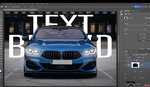
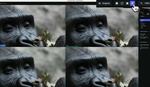


Am I the only one who thought this was going to be more automatic instead of just basic editing with an AI assisted selection tool?