Optimizing your Photoshop workspace can significantly improve your editing efficiency and creativity. By customizing the interface to fit your specific needs, you can streamline your workflow and focus more on your images rather than navigating through a cluttered interface.
Coming to you from Greg Benz Photography, this comprehensive video walks you through the process of simplifying and organizing your Photoshop workspace. Benz starts by addressing the overwhelming nature of Photoshop's default interface, with its myriad of menus, tools, and panels. He then demonstrates how to pare down these options to create a more manageable workspace tailored to your needs. The video covers essential topics such as rearranging panels, creating custom workspaces, and utilizing keyboard shortcuts to maximize screen real estate.
Benz also dives into the nuances of different panel configurations, explaining the benefits of docked versus floating panels. He shows you how to group frequently used panels together and minimize less-used ones, creating a more efficient workflow. The tutorial also touches on the advantages of using the minimized column view for certain tools, allowing quick access without cluttering your workspace. This approach to organizing your Photoshop interface can save you valuable time and reduce frustration during editing sessions.
One particularly useful aspect of the video is Benz's explanation of how to create and save custom workspaces. This feature allows you to switch between different layouts optimized for various tasks, such as color correction, retouching, or compositing. By setting up these task-specific workspaces, you can quickly adapt your interface to the job at hand. Benz also discusses how to optimize Photoshop's menus and toolbars, further streamlining your workflow by hiding rarely used options. Check out the video above for the full rundown from Benz.



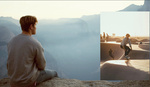


I'm always surprised when people don't use a second monitor (or even in a office situation are too lazy to connect a MacBook to the external monitor), don't use programmed actions and function keys.
For Capture One I use a programmed Aturia Beatstep and I normally work in a factory kind of discipline. All photos from a to z first all rotation and vertical lines, then exposure of them all, then white balance, then dynamic range etc.
These are the most important work flow/ efficiency/ consistency tips I can give.