The new generative AI remove tool in Lightroom is exciting but can be unpredictable. It’s important to know how to use it effectively under different situations.
Coming to you from Anthony Morganti, this informative video explains the best ways to use Lightroom's generative AI remove tool. Morganti begins by demonstrating how to remove sensor spots or water drops from an image. To do this efficiently, he suggests turning off generative AI and object aware features. This makes the tool function as it did before, using pixels from the immediate area to replace the unwanted spots. This method is quick and effective for minor corrections.
When dealing with more complex edits, such as removing a person from a photo, the approach changes. Morganti first shows how the tool struggles without generative AI and object aware features. The result often includes mismatched textures and repeated elements. He then turns on generative AI and object aware, demonstrating how these features help the tool better understand and fill in the gaps. The AI references millions of images to create more realistic replacements, offering multiple variations to choose from.
For even more complicated scenarios, like removing a person from a detailed background, Morganti advises adjusting your masking technique. If your mask resembles the shape of a person, the AI might replace the person with another person. By using a rectangular mask instead, the AI is prompted to fill in with more appropriate elements from the background. This method often yields better results, avoiding the odd replacements that can occur with object-shaped masks.
There are situations where both methods need to be tested. Morganti provides an example with a photo of two people in front of a streetcar. Trying both object aware and non-object aware methods, he demonstrates how results can vary and why it's essential to experiment. Sometimes the AI's variations look realistic, and other times they don't, so being flexible with your approach is crucial. Check out the video above for the full rundown from Morganti.


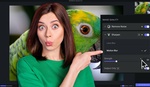
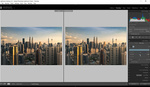


It's important to remember that the resolution and sharpness of the newly generated and replaced parts are not the same as the resolution and sharpness as the rest of the original image.
Until it is better able to generate sharper and higher resolution content without much distortion as well, it is better to use the tool sparingly and on much smaller areas/surfaces.
I've found it works best for content that is most likely only going to be viewed on a digital surface and doesn't need to be at such a high resolution.
It would need a rework / upgrade or "hack" if it is to be printed.