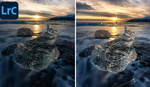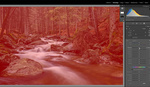Using Lightroom's masking tools, you can bring out details and create depth that makes objects look strikingly real. This tutorial will guide you through the process.
Coming to you from Christian Möhrle with The Phlog Photography, this informative video shows how to use Lightroom’s masking tools to achieve a 3D effect. First, you need to handle the basic adjustments. Open the Basic panel and change the profile from Adobe Color to Adobe Landscape. This increases saturation and brightens the darker parts of the image. Lower the highlights to reveal more cloud detail and raise the blacks to soften the overall look. Adjust the white balance to add warmth, sharpening details with texture, and reducing clarity for a softer appearance. Increase the vibrance to enhance the colors.
The next step involves masking. Open the masking panel and create a Sky selection. Invert this selection to focus on the foreground. Increase the exposure and shadows to bring out details in the darkest areas, then raise the temperature for a golden-hour effect. Lower the saturation to balance the colors. This mask improves the foreground but might still look flat.
To add more dimension, target the hay bales with an Objects mask. Use the rectangle select mode to draw around the hay bales. Raise the shadows to reveal details. For the sky, create a Color Range mask to target the blue areas and refine the selection. Subtract a radial gradient to darken the top part of the sky, creating a dramatic effect. Adjust the temperature and saturation of the warm tones in the sky using another Color Range mask.
Add a radial gradient to the center of the sky to create a glowing effect. Raise the blacks and whites, and lower the dehaze to enhance the glow. For the top part of the sky, use a linear gradient to darken it further by adjusting the shadows and blacks, increasing the contrast.
To enhance the hay bales, use another Objects mask. Draw a rectangle around the hay bales and intersect with a brush. Lighten specific areas to simulate natural light hitting them. Increase the shadows and whites slightly, and adjust the temperature to warm the light effect. This adds depth and makes the hay bales stand out.
That's just the start, so check out the video above for the full rundown from Möhrle.