Selections and masking are crucial techniques in photo editing. However, misconceptions and outdated methods can hinder your progress. Here's one of the best and most modern ways to approach the tasks.
Coming to you from Unmesh Dinda with PiXimperfect, this helpful video explores a practical approach to cut out complex objects like trees without manual selection. Dinda initially demonstrates how to remove a sky background using Photoshop's "Blend If" feature. By adjusting the blue channel, he isolates the sky without affecting the tree. This method, though effective, can sometimes leave undesirable transparency in areas like branches.
Dinda acknowledges that as Photoshop evolves, so should our techniques. He then introduces an updated method using Photoshop's "Select and Mask" feature. This automated tool selects the sky and creates a mask to remove it. While this method offers a clean cutout, it still isn't perfect, often leaving semi-transparent areas that need manual adjustment.
The combination of old and new techniques is where the magic happens. Dinda shows how blending both methods can achieve the best results. By using "Blend If" for parts of the image and "Select and Mask" for others, you get a more precise and clean cutout. This hybrid approach takes advantage of both methods' strengths while mitigating their weaknesses. Check out the video above for the full rundown from Dinda.
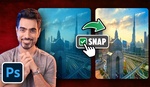

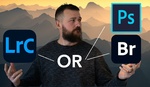
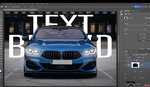
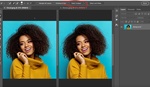

Anyone with any background in Photoshop masking techniques can cut out objects like that against backgrounds like that. Try separating against complex backgrounds, that's a different story. You need to jump hoops between channels and pen tool then.
Complex backgrounds is a difficult area and it is something that will benefit from better AI training specifically for that. For example, can an AI model be trained to recognize transparency and separate the background from the transparent object?
The more AI becomes efficient, the less you become needed professionally. 😉