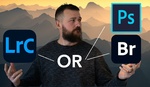Understanding how to effectively organize and manage your photos in Lightroom Classic can streamline your workflow, especially when working with large catalogs. If you've ever struggled with keeping track of your images or knowing which ones to edit, this system could be a game-changer.
Coming to you from Michael Rung Photography, this practical video offers insights into using Lightroom Classic’s rating and labeling system. Rung explains how he handles his extensive photo collections, using his 2021 Oregon trip with 5,300 photos as an example. The initial step involves a one-star rating for a first pass through the images, followed by a two-star rating for those that move to the second stage. Images that make it to the third and final culling phase receive a three-star rating.
The importance of this system is clear: it helps you efficiently sort through large batches of photos. For instance, one-star images are those that didn't make it past the first cull. Two-star images moved on but didn't make the final cut. Three-star images are those deemed worth editing and potentially adding to the portfolio. This structured approach ensures that only the best shots receive your attention.
Rung also integrates a four-star rating combined with a green color label to signify completed edits that are ready for his portfolio or print sale. The four-star rating tells him the image is ready, but not yet proofed for print. When he applies a five-star rating, it indicates an image has been proofed for print and is ready for sale or display online.
The video expands on the use of color labels for further organization. Red labels mark images where editing has started but not completed. Yellow labels indicate images that are essentially done but are in a "percolation" stage, allowing Rung to revisit them with fresh eyes before finalizing. This stage often includes applying sharpening and noise reduction, which are the last steps in his workflow.
Green labels, combined with four or five-star ratings, show that an image is fully finished. These images are ready for sharing on social media or adding to his online store. This clear visual system helps Rung quickly identify the status of his photos at a glance.
Rung also mentions the convenience of saving custom filters in Lightroom Classic. These presets allow him to quickly access commonly used filter settings with a single click, saving time and ensuring consistency in his workflow. Check out the video above for the full rundown from Rung.