Yes. There really are hidden secrets inside Adobe's photo processing software. Let me show you one of my absolute favorites that you can use to add easy borders to your photos. It's all hiding in plain sight inside Lightroom, Lightroom Classic, and Photoshop.
Want to make your photos literally stand out? Believe me, I know the frustration of having your social media posts blend into the white or dark backdrop. Let me show you how to easily solve that problem.
There are three ways to add simple borders to your photos, two of which you can do right now inside the Develop sections of Adobe Lightroom and Lightroom Classic. That's right, no complicated transfers into the Book or Slideshow modules. It's all just a matter of knowing where to look.
The third method I'll show for adding borders to your photos is the most versatile and my personal favorite. For that, we'll make a quick jump over to Adobe Photoshop and walk you through the process step-by-step. With this method, you will be able to take complete control over the color and sizing of your borders. And don't worry, just because we'll be working inside Photoshop doesn't mean the process itself will be difficult.
If you can type in a couple of numbers and make a few mouse clicks, you'll be an instant wizard at making borders for your images inside Photoshop, Lightroom, and Lightroom Classic.
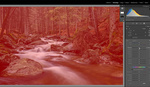


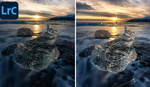

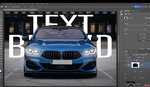
Thank you. I have been using an app called White Border that I purchased for three bucks. This looks like it would cut out an added step though.
I have been using the Photoshop Canvas Size method for some time...I've made actions for different sized borders that include a yellowish bleed at the edge of the image...using actions makes it a one click solution.
Thanks for sharing this. I may have to start looking more professional to others so these techniques will help me get that.